
INBO coding club: share digital skills in a welcoming environment
Getting started
Introduction
Welcome! We’re glad you are interested in our exploration of R, coding and data analysis. The coding club is an environment where we experiment together, share code and learn from each other. Everyone has an equal say and can express themselves freely. We are convinced that everyone can learn from each other, irrespective of the experience. As a particant, we ask you to check and respect our code of conduct.
This page provides the information for first-time participants as well as some information to get you started for each new session. If anyhting is missing in these instructions, please raise a New issue on GitHub or adapt the notes directly.
Technical setup
In advance
- Install Rstudio: If you have admin rights on your computer, download the installer here. INBO employees, contact the IT helpdesk. After installation, these instructions (in dutch) will get you started.
First time setup
- Open Rstudio
- Within Rstudio, start a new Rstudio project:
- Go to
Fileand chooseNew Project... - Pick
New directory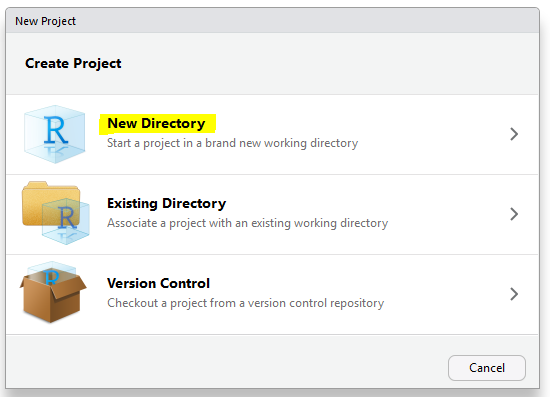
- Pick
New project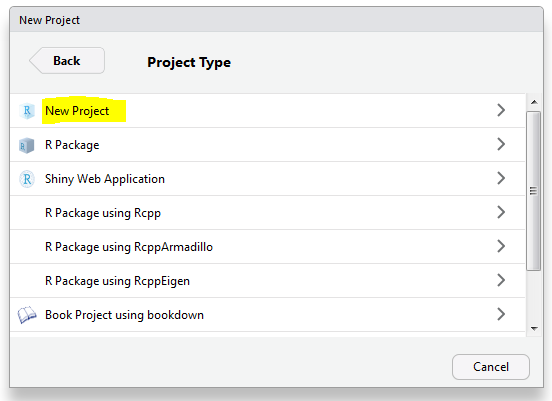
- Fill in the Directory name
coding-club. You can choose the location on your computer (Create project as subdirectory of:) yourself by browsing to a folder. Leave the optionsCreate git repositoryanduse packrat with this projectempty.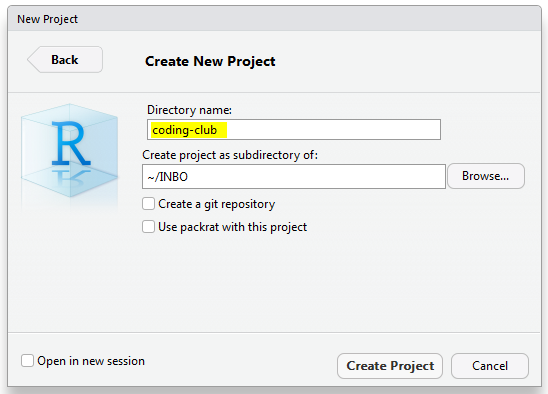
- Click
Create project(Rstudio will now open in the newly created project)
- Go to
- Still within Rstudio, install some essential packages by typing the following command in the
Console:install.packages("tidyverse")and clicking ENTER button.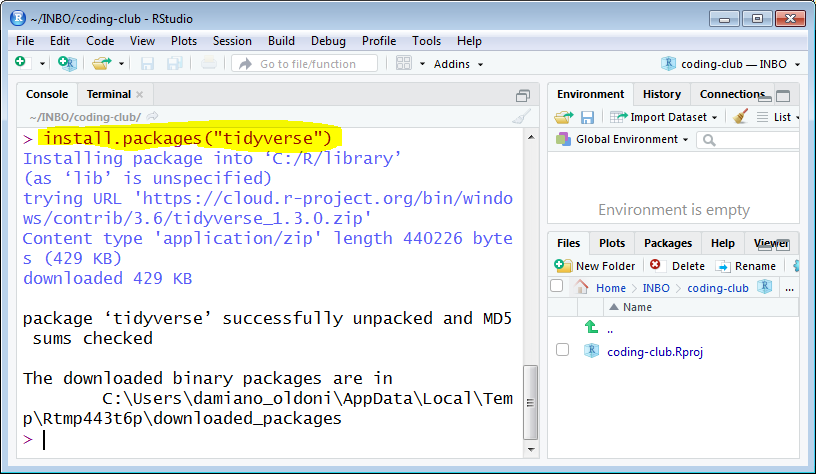
- Using file explorer (you can either use your operating systems file explorer or Rstudio’s file explorer which is in the
Filespane), navigate to yourcoding-clubfolder and create two (empty) subfolders inside the directory of your newcoding-clubdirectory:- a folder called
data - a folder called
src
- a folder called
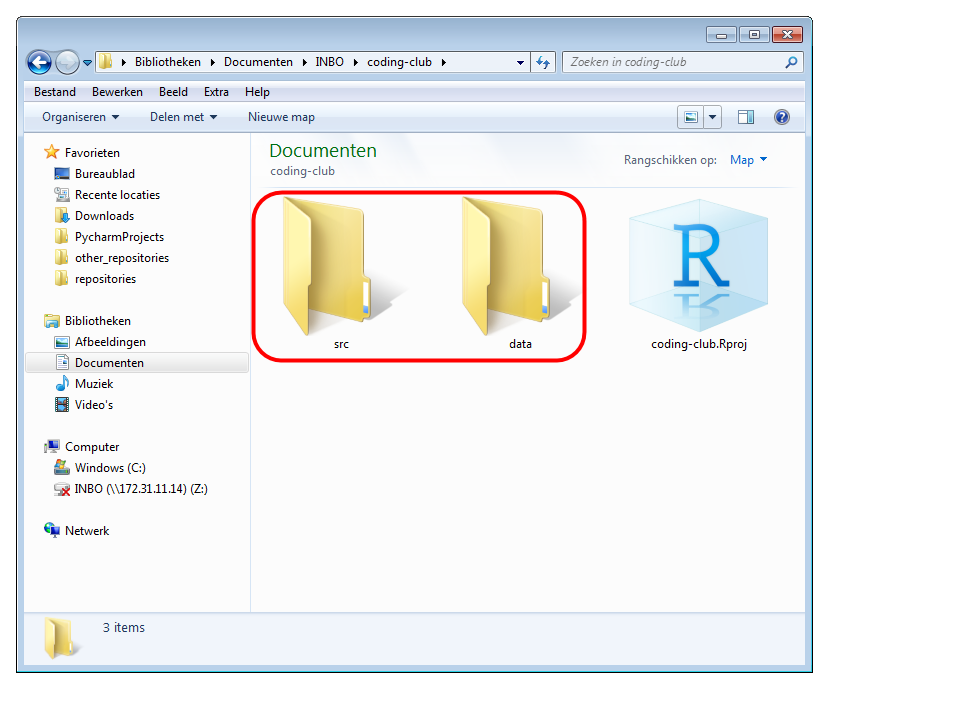 When done, the coding club folder on your computer should look like:
When done, the coding club folder on your computer should look like:
├── coding-club.Rproj
├── data
└── src
Note for git-users: When familiar with Git, you can setup a coding club using the git-integration of Rstudio. Go to File and choose New Project.... Pick Version control, next Git and fill in the URL of the coding club in the Repository URL: https://github.com/inbo/coding-club
Each session setup
- Open the existing Rstudio project called
coding-club:- Go to
Fileand chooseOpen Project... - Navigate to your
coding-clubfolder - Select the file
coding-club.Rproj
- Go to
To complete the challenges, both data sets and R code are used in the sessions:
- When data sets are used during the challenges: put data inside the
data/yyyymmddfolder - When scripts are used during the challenges: put them in the
src/yyyymmddfolder
How to download a single file?
The links to the data sets and source code will be provided, e.g. this script. For all type files except csv, tsv (i.e. text files with extensions different than txt):
- go to the page and look for the button
RaworDownload - right click on this button and choose
Save link as(or Link opslaan als) - navigate to the respective folder (either
srcordata) and save the file
For csv or tsv (all text files with extension not txt):
- go to the page and look for the button
RaworDownload. - right click on this button and choose
Open as new tab(or Link openen in nieuw tabblad) - select in the new tab the option
Save page as(orPagina opslaan als) - navigate to the respective folder (either
srcordata) and save the file
How to donwload data automatically?
We wrote an R function to help you downloading all material you need. In your coding-club project: just run inborutils::setup_codingclub_session(). For downloading a past coding club edition pass the date in the "yyyymmdd" format to the function.
Note for git-users: You can do git pull origin master (or click the pull button in the git tab) to download the new material.
The challenges
Each coding club session focuses on a specific theme with a number of challenges to solve. Altough we aim to solve these challenges by the end of the session, learning from each other is the main purpose. To achieve this, we use our home-brew sticky note concept:
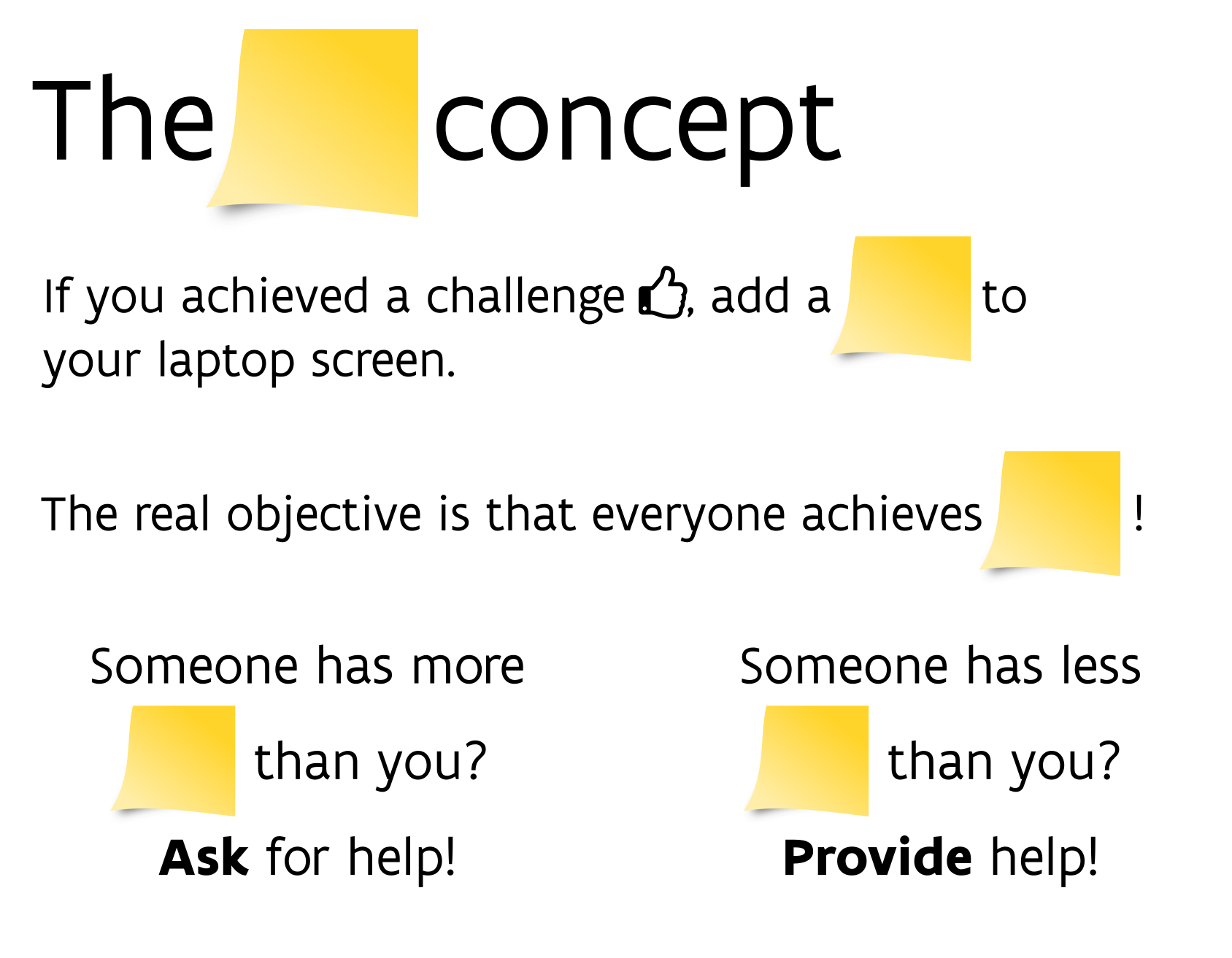
Tips and tricks
The power of TAB button: When writing code in Rstudio, you can use the TAB keyboard-button to autocomplete variables and function names!
No more setwd: By using the Rstudio projects, you no longer need to use setwd(), or full file paths inside read_csv()-like functions. Instead, you can use a relative file path, e.g. read_csv("data/mydatafile.csv) instead of read_csv("C://users/AnakinSkywalker/Documents/coding-club/data/mydatafile.csv). As such, it becomes much easier to share your code with others (having another folder structure on their computer). In case you need to refer to a parent folder using relative links, use two dots ../folder-name to go up one folder level. Don’t forget the power of the TAB button as well, as Rstudio will autocomplete file/folder names as well.